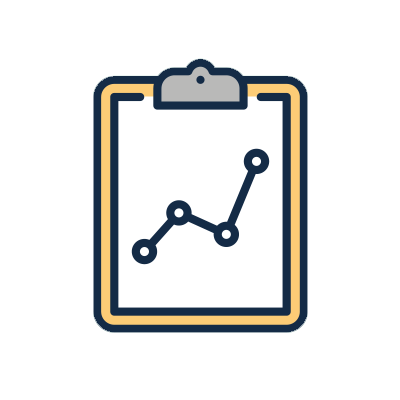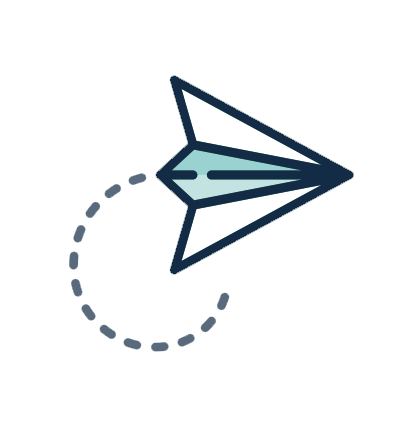"Legitimate Interests" means the interests of our company in conducting and managing our business to
enable us to give you the best service and the best and most secure experience. For example, we have
an interest in making sure our marketing is relevant for you, so we may process your information to
send you marketing that is tailored to your interests.
When we process your personal information for our legitimate interests, we make sure to consider and
balance any potential impact on you (both positive and negative), and your rights under data
protection laws. Our legitimate business interests do not automatically override your interests - we
will not use your Personal Data for activities where our interests are overridden by the impact on
you (unless we have your consent or are otherwise required or permitted to by law).
The table below sets out further detail on the ways we process your data for our legitimate
interests. If you have any concerns about the processing below, you have the right to object to processing that is
based on our legitimate interests. For more information on your rights, please click here and go to section 9.
Interest |
Explanation |
Maintaining and using our business relationships; understanding and keeping in touch
with our clients and suppliers. |
We have an interest in maintaining and making use of our relationship with you. For
example, if you work for one of our clients we may need to contact you in connection
with one of the services that your employer has purchased from us. Or if you work
for one of our suppliers we may need to contact you about a service that your
employer supplies to us.
We also have an interest in understanding what kinds of people use our services and
how they use them. |
Marketing |
We have an interest in promoting our services to our clients and potential clients by
email, telephone and post. |
Helping people learn about services that might be of use to them |
Our clients and potential clients have an interest in learning about services that
they might find useful. |
Commercial interests |
Like any commercial organisation, we seek to earn revenue through the services that
we provide to our clients. |